Objects
Objects page gives users an overview of all database objects available, allowing to create a data catalog to easily manage data assets.
The Objects view can be accessed on the Catalog page under the Objects tab.
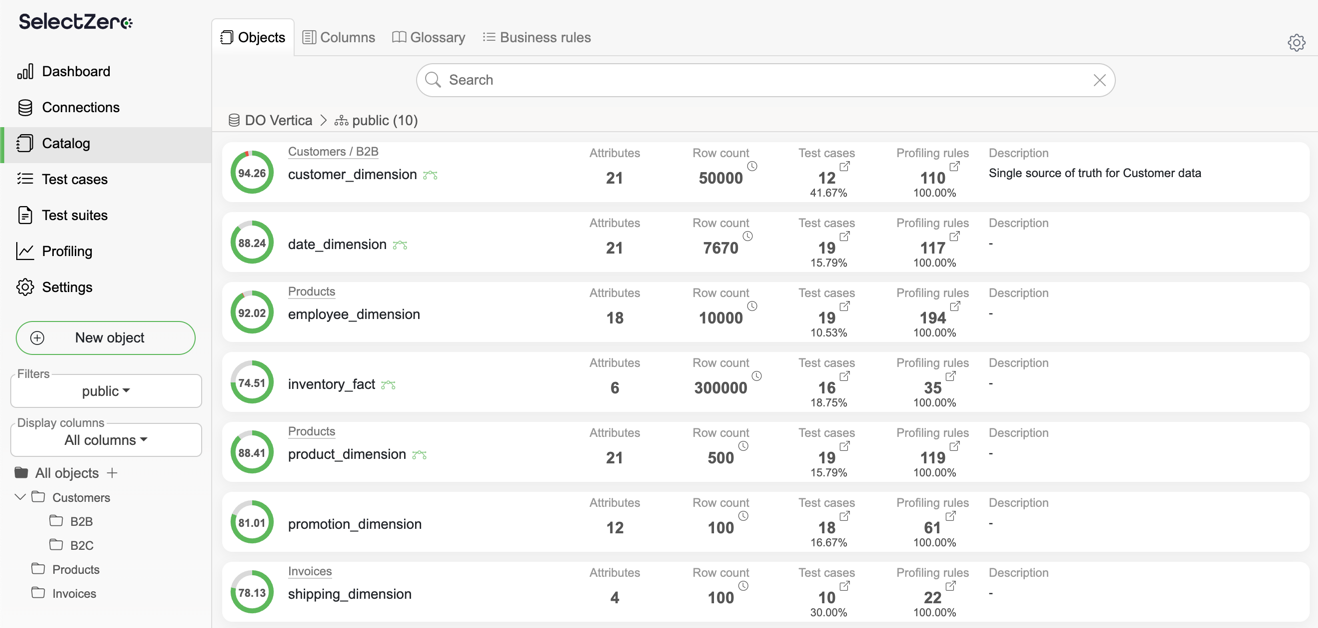
Each catalog object consists of:
Data quality metric - calculated based on test cases and profilings
Name - object name in database
Attributes - number of columns for object
Row count - latest known row count from profiling
Test cases - related test cases (click to navigate to Test cases page)
Profiling rules - related profilings (click to navigate to Profiling page)
Description - business definition (if exists) or database comment
Object detailed view
Clicking on an object name opens a detailed view, allowing users to get insights on attribute level. Users can view metadata and metrics, add comments, and manage related business terms from Glossary.
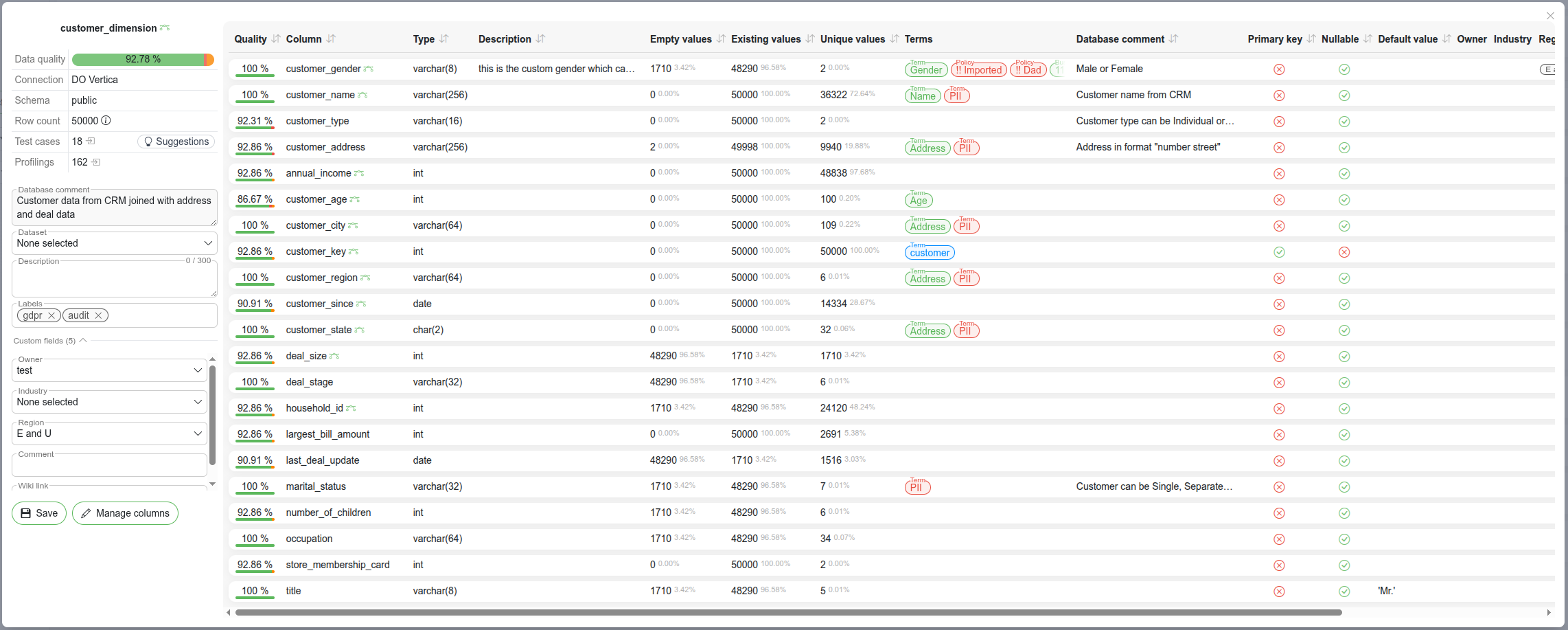
Database comment - technical comment from database metadata
Dataset - set the dataset the object belongs to
Business definition - custom free text field to describe the object
Labels - add custom labels to group objects
Custom fields - list of custom fields enabled for the entity type
Object.
The object detailed view contains four tabs:
Attributes - attributes of the object
Lineage - opens the objects Lineage
Test cases - shows the test cases related to the object
Profilings - opens the Profiling page for this object
Clicking on a row in the attributes table will open that attribute's detailed view.
Search
Catalog search can be used to find catalog objects by:
Free text - object/column names and descriptions
Term - business term from Glossary
Label - custom label defined for catalog objects
Object - specific catalog object (table/view name)
Attribute - specific attribute (column name)
Clicking on the search result will open catalog objects with selected filter.
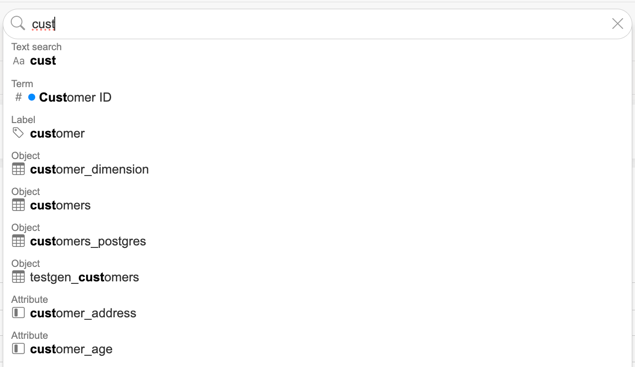
Datasets
Datasets can be created to group specific catalog objects. Datasets are found on the sidebar. New datasets can be created by clicking on Plus icon. Clicking on a dataset will filter Catalog view to display objects in selected dataset.
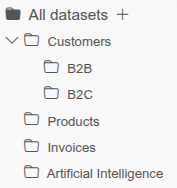
Datasets also support configuring custom fields.
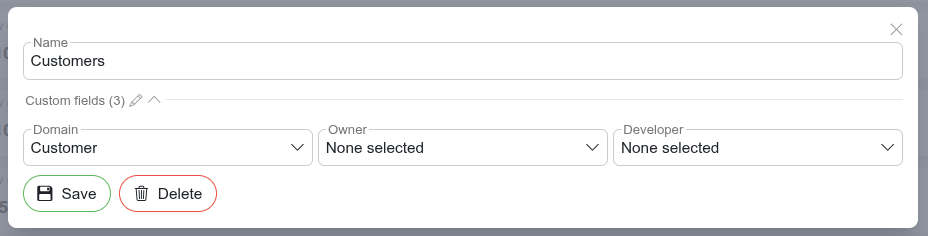
Assigning objects to datasets
Objects can be added to datasets by dragging the Dataset icon to any of the datasets. To remove object from any of the datasets, drag it to "All objects" dataset.
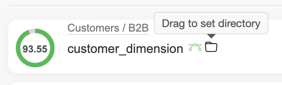
Custom metadata
Clicking the "New Object" button ![]() in the object view opens a modal to create a new custom object.
in the object view opens a modal to create a new custom object.
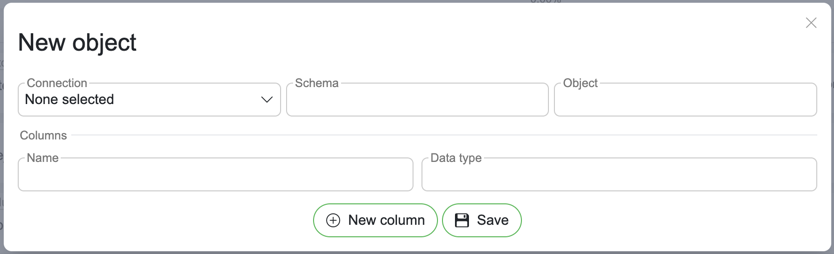
Connection – Select the connection under which the new metadata will be added.
Schema – Click the schema field to view suggested schemas based on the selected connection, or enter a new schema manually.
Object – Enter a name for the new object.
New Column button – Adds a new row for inserting a column.
Manage columns
Name – The name of the new column.
Data type – Click to select an existing data type or enter a new one manually.
Remove column – Click the trash icon
 to remove a column.
to remove a column.
Save – Confirms and saves all inserted values.
Modifying existing metadata can be done from the object detail view by clicking the "Manage Columns" button ![]() . This opens a modal for editing existing columns.
. This opens a modal for editing existing columns.
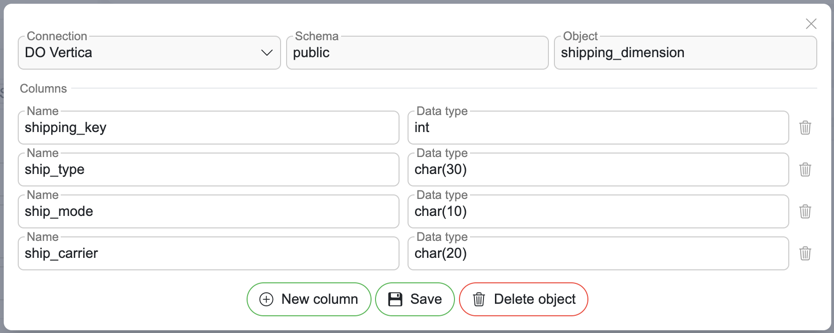
Connection – The objects connection will be preselected.
Schema – The objects schema will be preselected.
Object – The object name will be preselected.
New Column button – Adds a new row for inserting a column.
Manage columns
Name – The name of the column.
Data type – Click to select an existing data type or enter a new one manually.
Remove column – Click the trash icon
 to remove a column.
to remove a column.
Save – Saves all changes.
Delete object – Use with caution. This will remove the object and all its columns.