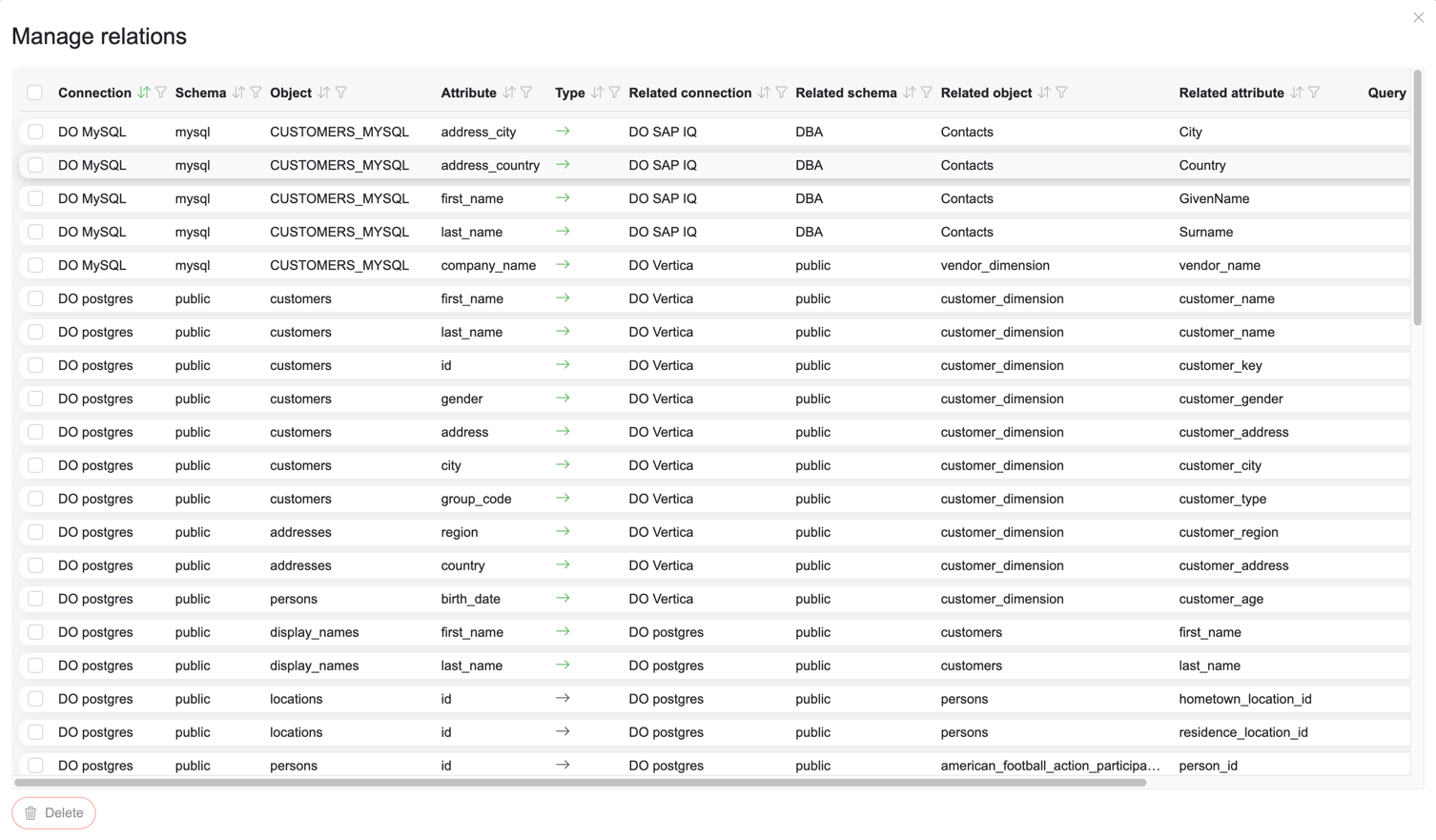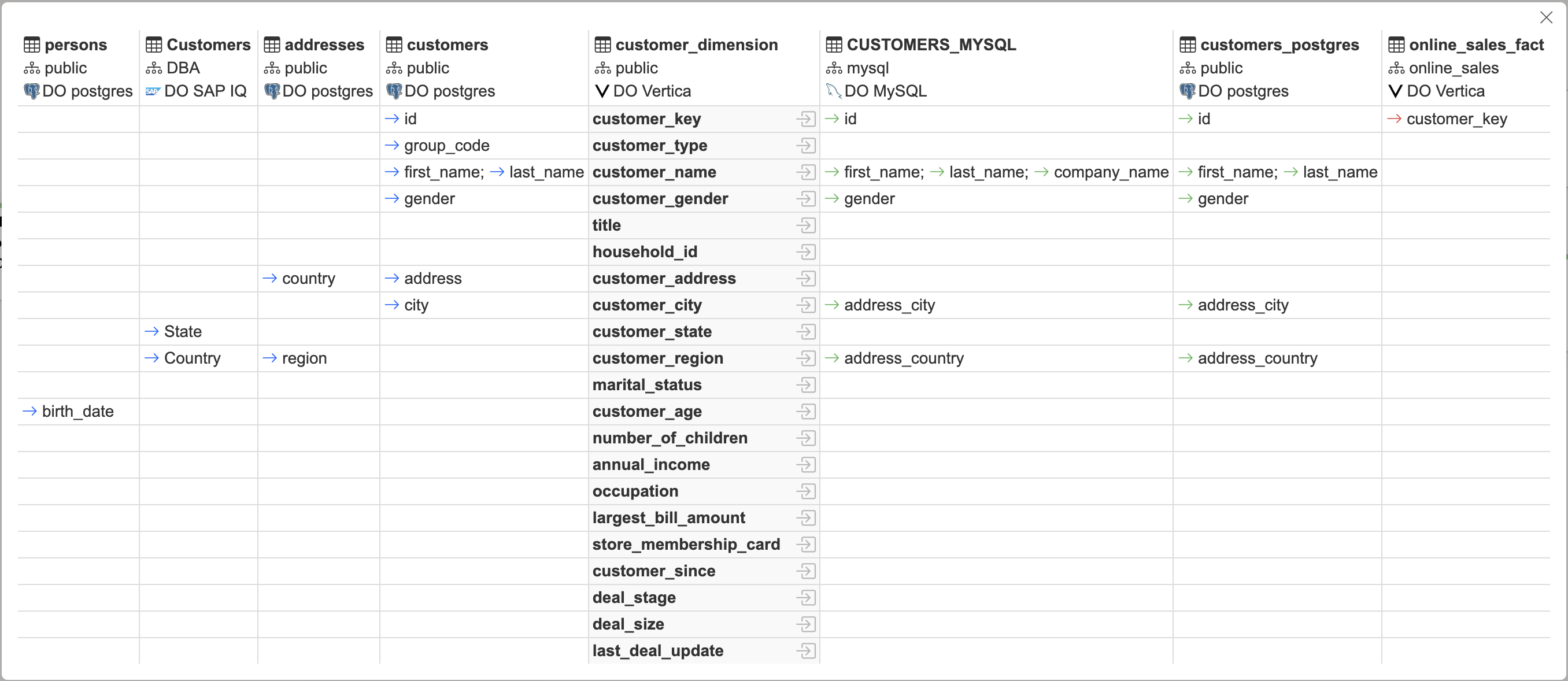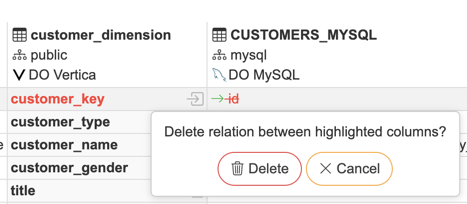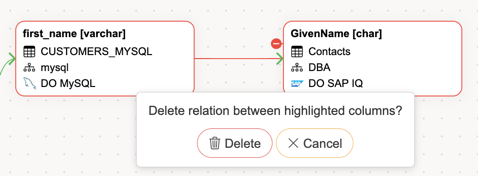Lineage
Object and column level lineage can be managed by clicking on lineage icon ![]() , found after object/attribute name. Green icon indicates that some lineage relations have already been set. New relations can be set from Column level relations.
, found after object/attribute name. Green icon indicates that some lineage relations have already been set. New relations can be set from Column level relations.
Object level lineage
Object level lineage can be opened from Catalog objects view.
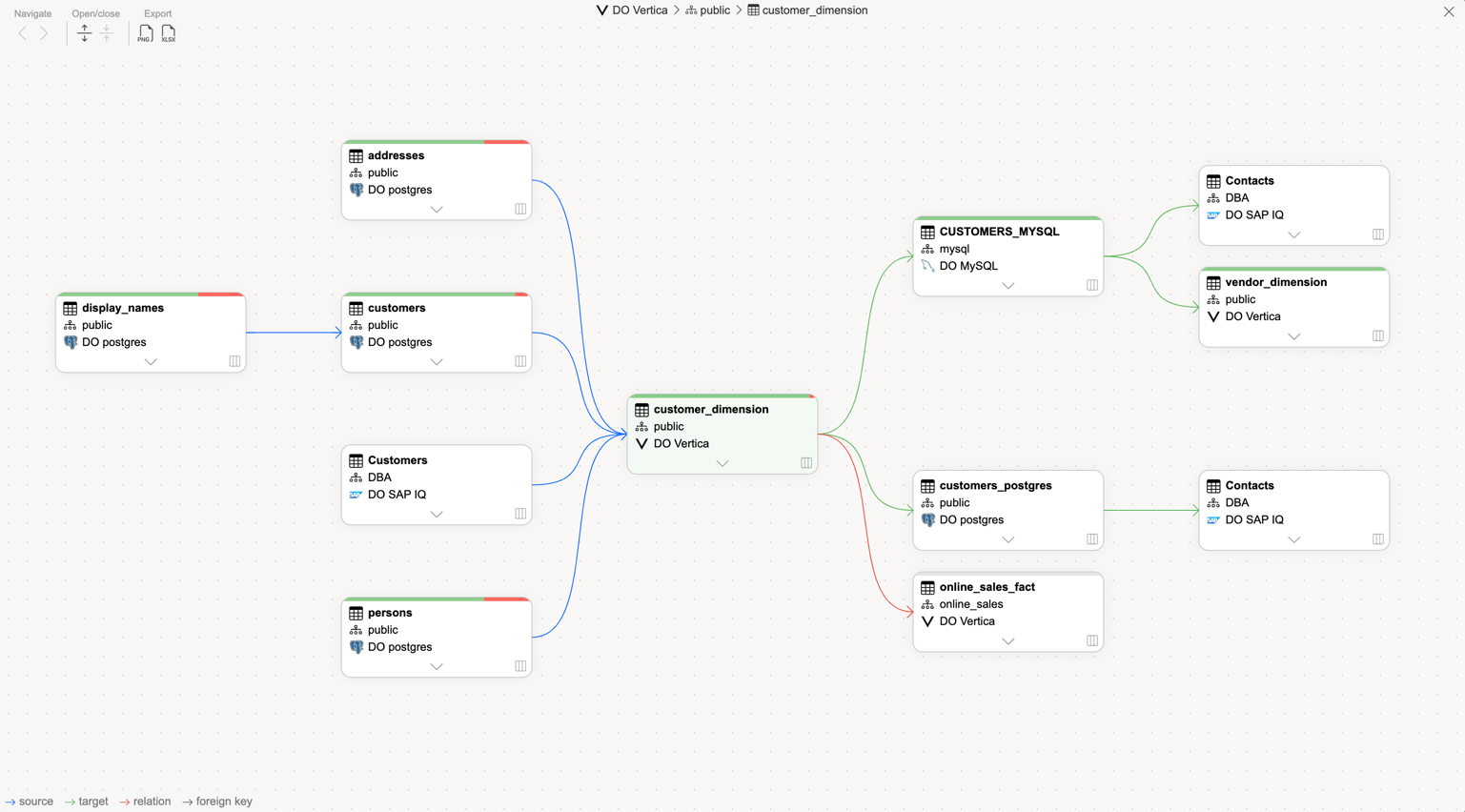
Direct relations
Column relation map
By clicking on any of the relation paths, a column map for selected relation will be displayed.

Data quality
By clicking on data quality bar, a Data quality overview will be displayed
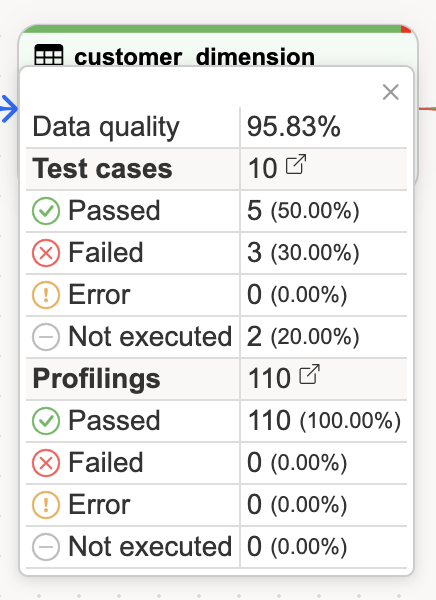
Clicking ![]() icon will redirect to related test cases or profilings
icon will redirect to related test cases or profilings
Viewing origin queries
In case of automated lineage you can view the query where lineage originates from by pressing on the ![]() button. This can be done on object or column level.
button. This can be done on object or column level.
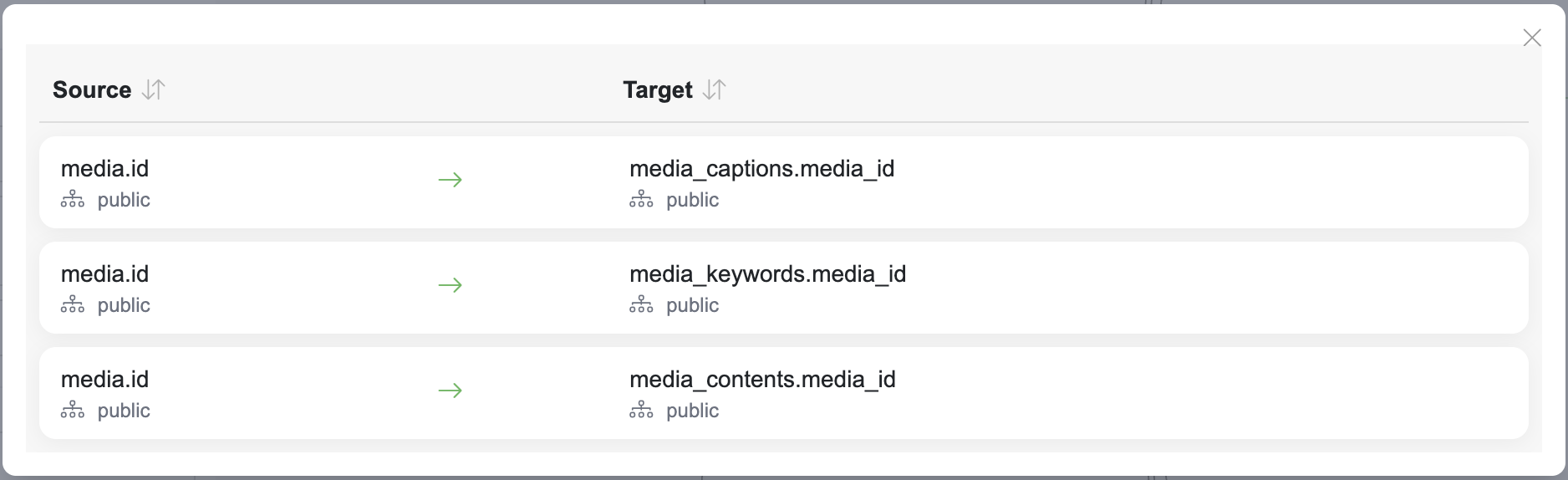
From all relations you can view detailed information about queries the relation originates from
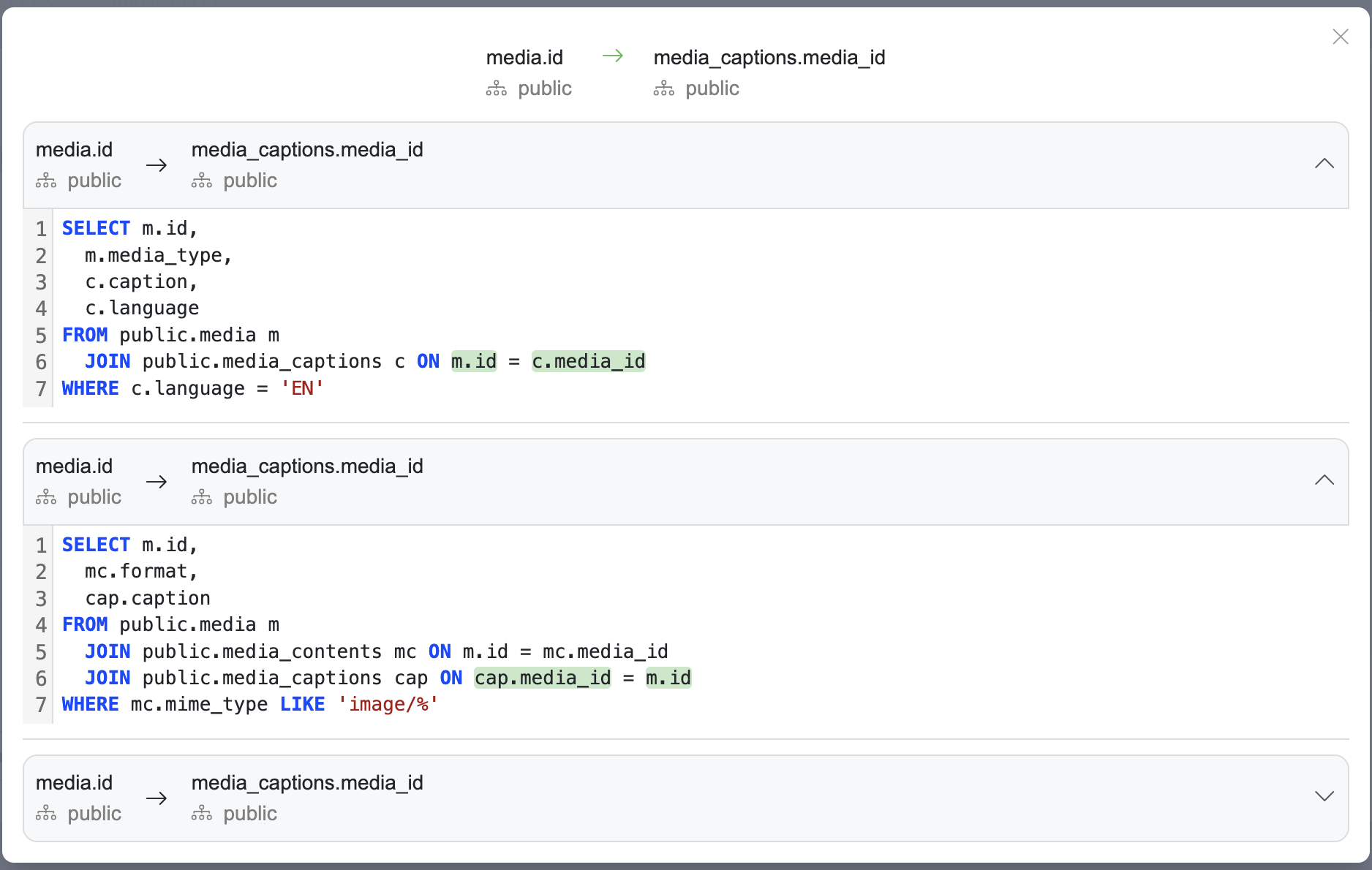
Column level lineage
Column level lineage can be opened by clicking on any of the columns in Object level lineage graph, or by clicking on Lineage icon, found after any attribute name in Object detailed view. 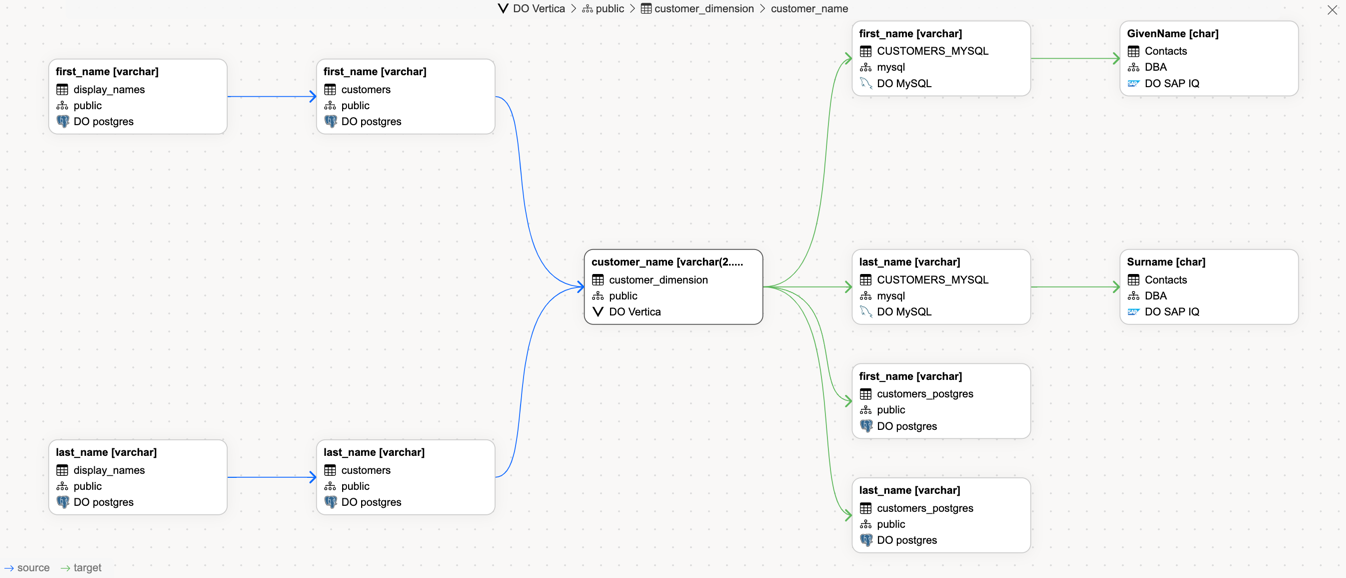
Adding new relations
Open object level lineage to get options of adding new relations
A detailed table view allows users to visually explore and manage column relations. Users can select specific columns and define custom relations between them, specifying the source, connection, schema, and target object.
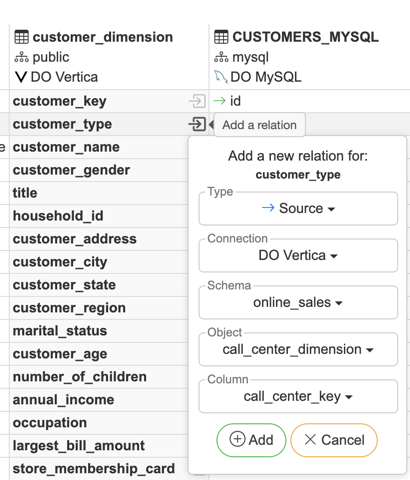
Open column level lineage to get options of adding new relations
New relations can be added by hovering on any of the columns and clicking on the green Plus icon.
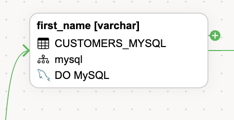
Deleting a relation
Lineage actions
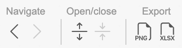
Navigation - Graph navigation forward or backward.
Open/close - Expand all column relations.
Export - Possible to export lineage as a PNG or Excel file.
Mass actions
Manage relations button can be found on Objects or Attributes tab sidebar.
Manage relations view allows you to manage all lineage relations between catalog objects in a single view. This includes visibility into their origin and creation dates, making large-scale lineage management more efficient.